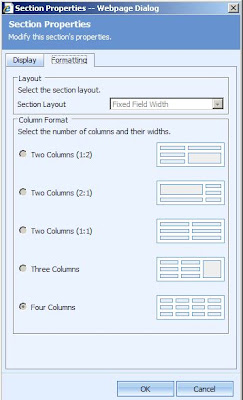The following example will remove the advanced find but, it by an UNSUPPORTED METHOD, use it at your own risk!
This change involves adding some JavaScript to loader.aspx, before continuing make sure that it's been backed up first.
1. Open loader.aspx in a text editor of your choice.
2. Add the following JavaScript function just before the tag.
<script language="JavaScript" type="text/javascript">
function HideAdvancedFind()
{
//Check whether the iframe is completely loaded or not
if(document.getElementById("stage").readyState != "" && document.getElementById("stage").readyState!="loading")
{
try
{
document.frames[0].document.getElementById("btn_advfind").style.display="none";
document.frames[0].document.getElementById("_MIopenAdvFind").style.display="none";
}
catch(e)
{
}
}
}
</script>
3. Locate the frame named "menuBar" and just before the end of the tag add:
onreadystatechange="Javascript: HideAdvancedFind()"
4. Save and close loader.aspx and fire up CRM. The Advanced Find button has been removed from the menu-bar and the Tools menu.
Note: An IISReset may be necessary to clear the cache.
The finished result: